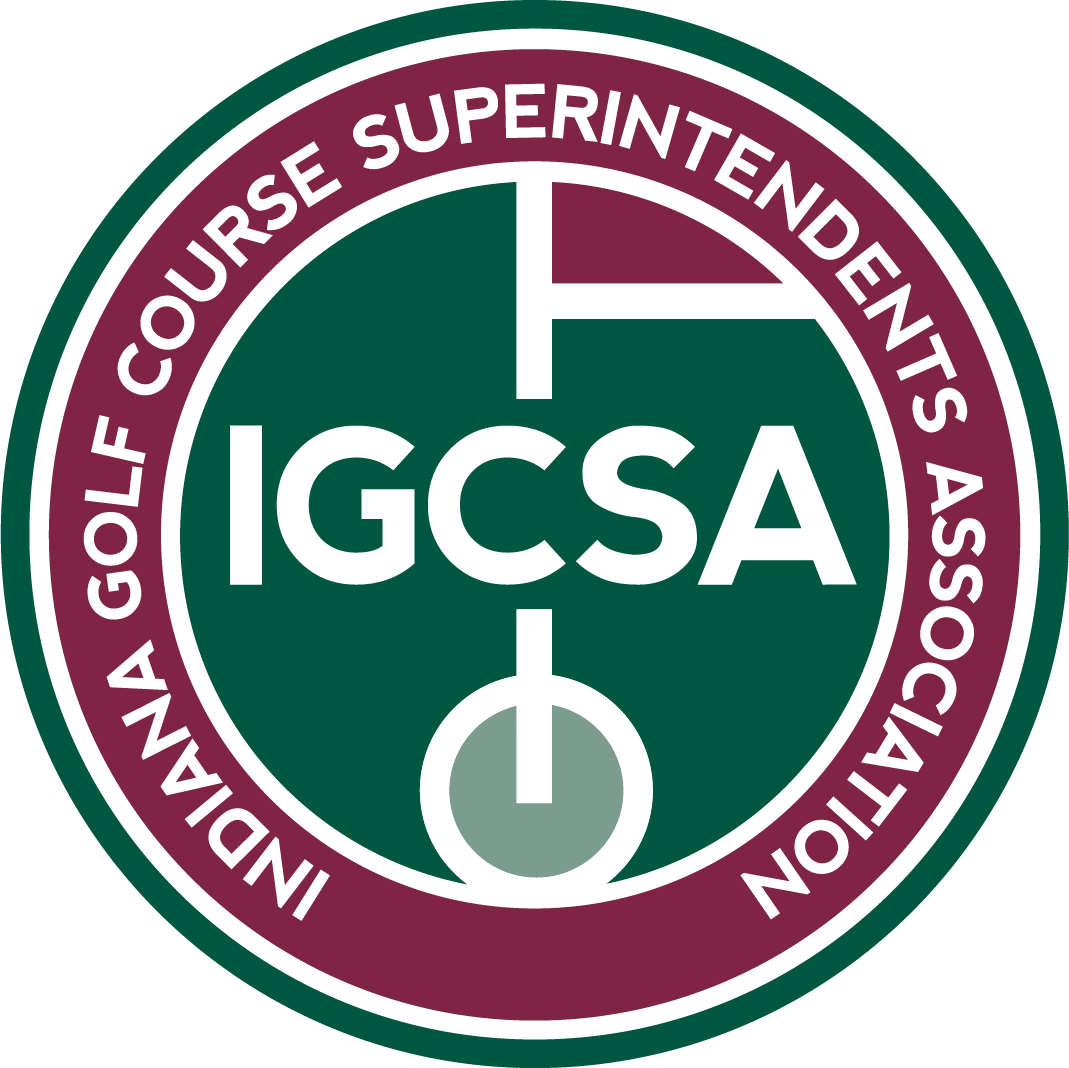Player’s Club Account FAQs
How to Post an Indiana Golf Handicap Score (Player's Club)?
- Go to www.indianagolf.org
- Put the mouse over the “Indiana Golf Membership” tab, click on “Post a Score” and then click on “Sign In”
- Log in to your Member Account
- Accept the Terms of Service (only on the initial sign-in)
- Update your Email Address (only on the initial sign-in)
- Here is your option to change your password
- Under the “Handicap” Tab, select “Post”
- Click the “Adj. Gross Score” button to enter a gross score or click the “Hole-By-Hole Score” button to enter the round Hole-By-Hole (for hole-by-hole steps, follow the steps listed on the screen. Hole-By-Hole adjusts for Max Score (Net Double Bogey), Click Here to learn more about Net Double Bogey)
- Select the date that the round was played
- Enter the number of holes played, either 9 or 18
- Select the method of entry for the course rating and slope information:
- To look up courses by name and location, select the “Lookup” option. Select the tee played, the rating and slope information will then appear. If the tee you played is not available in the drop-down, select “Other” and manually enter the tee name and the course rating and slope information.
- To manually enter a course’s rating and slope information, select the “Manual Entry” option.
- Enter the Adjusted Gross (Net Double Bogey) Score
- Select the round type – Home, Away, or Tournament
- Click the “Post Score” button
See the Video Below for Tutorial
How to Edit a Score?
You can edit it if it is within the first 24 hours. Click on your posted scores in your Player’s Club. There will be an “edit” button on the right-hand side of the score you posted. If it is after 24 hours, please contact your golf course to have them correct it or fill out our Contact Us Form with the score information that needs to be changed.
How to View Course Handicap on Player's Club Account?
Option 1: Go to “Handicap” Tab → “Course” Tab → Will Default to Home Course, click “New Course” to Find an Away Course Handicap → Click “Select” → Enter Course Name/Location → Click the Button on the Left of the Course Name → Click “Calc” and your Course Handicap will be displayed based on your Current Index, for all available tees
Option 2: Go to “Courses” Tab → “Directory” Tab → Search Course Name → Click “Info” and the Course information such as the rating, slope, and handicap calculator will be displayed
How to View Archived Scores?
Go to Player’s Club Profile → “Handicap” Tab → “Posted Scores’’ Tab → “Archived Scores” Button on the bottom right hand of screen
How to Find Another Person's Handicap Online?
Go to “Handicap” Tab → “Lookup” Tab → Type in Name and Click “Find Friend” → Click on “Handicap” OR go to “Handicap” Tab → “Lookup” Tab → Type in Name and Click “Find Friend” → Click “Add to Friends List” → Click “Save” → Under the “Friends Tab”, the name and handicap will be displayed.
How to Change Profile Picture?
Change Profile Picture → Click “More” Tab→ Click “Profile” in Dropdown Menu → Click “Add Photo” → Choose File → Upload
How to Edit Profile with Contact Info, Including Email and Mailing Address?
Change Info → Click Name on Top Right Corner → “Settings” Tab → Click “Edit” to Change Contact Information Which Includes Email Address, Physical Address, Phone Number, Etc.
How to Print Out a Handicap Card?
Change Info → Click Name on Top Right Corner → “Settings” Tab → Click “Edit” to Change Contact Information Which Includes Email Address, Physical Address, Phone Number, Etc.
How to Manage Friends Through your Player's Club Account?
See the Video Below for Tutorial